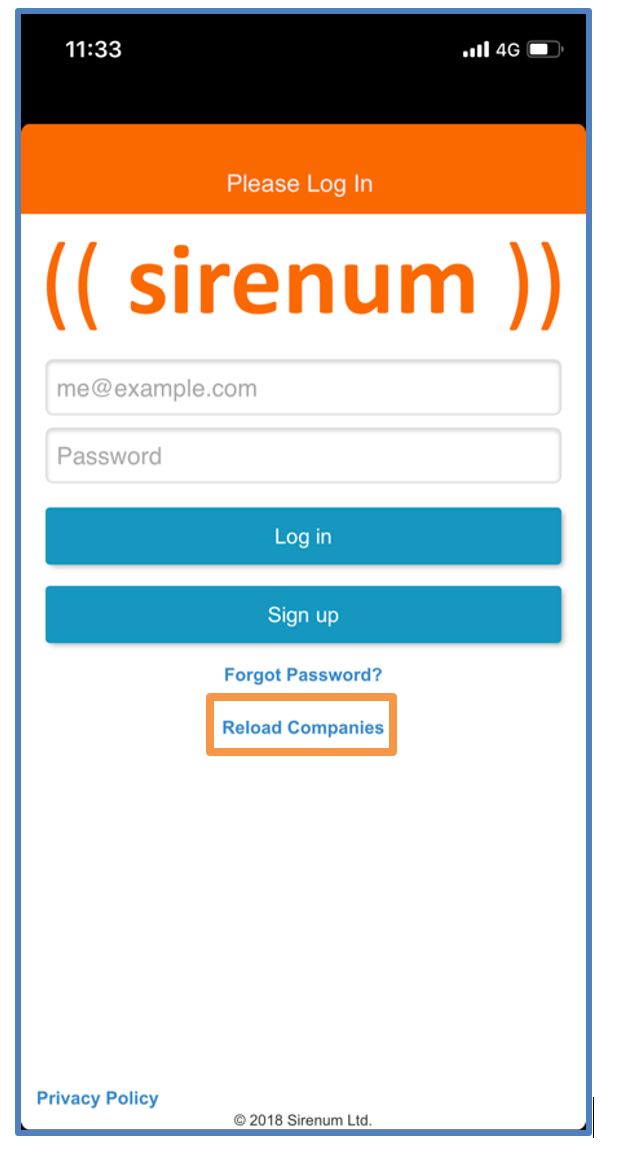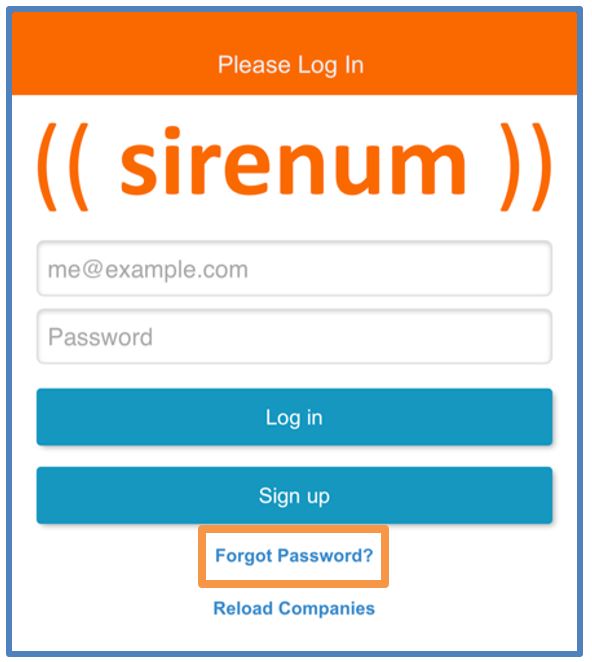MySirenum
Troubleshooting
FAQ
What versions of Android and iOS are supported?
Android: from 4.4 onwards – we do not support 4.1/4.2/4.3
iOS: from iOS 9 onwards
Are there any makes of phones not supported?
We only support Android and iOS, not Windows Phone or any other OS
Who do I contact if I have an error or require assistance?
Please contact your employment agency should you need any assistance
If you have any issues with the app, for example, it is not loading or functioning correctly, please follow the troubleshooting steps listed below. You can also reach out to your employment agency should you require further assistance.
First Time Users:
If you are a first-time user:
Make sure your employment agency has provided you with access to the app.
You will not be able to login to MySirenum if your employment agency has not recorded or been provided with the correct details.
Please confirm with your employment agency that the MySirenum access has been provided and please check that the details they hold about you are correct. e.g. email address.
I have just been provided access and I cannot login, what do I do?
Sometimes it may take your employment agency and Sirenum a little bit of time to get you up and running.
If your employment agency has just added your details and MySirenum is not working, please wait 24 hours. If it is still not working, please contact your employment agency.
I cannot remember my password, how do I reset it?
On the login screen, click the link Forgot Password? Enter in your email address and your Date of Birth. If the entered details match the employment agency details you will be emailed a password reset link. Follow the instructions on the email to reset your password. The change is immediate and can use this new password to login.
Any further queries please contact your employment agency who can assist you.
Returning Users:
If you have used the app before and it is no longer working:
Reset your Password
If you think your password is wrong or you cannot remember what your password is, you can reset it.
Click on the Forgot Password? link. Enter in your email address and Date of Birth. If the details match with the employment agency an password reset email will be sent to you. Click on the link and follow the instructions.
Delete the App and Reinstall it
Sometimes your phone may have issues loading an application. There could be a multitude of reasons for this, for example, you might have just installed the latest phone operating system.
If MySirenum is not working, please delete the application from your phone and install it again.
In most cases, this will be enough to get you back on the app again.
Use the Reload Companies Functionality
If you are still having issues, there is a functionality called Reload Companies, which essentially resets the app for you.
First, make sure that you are logged out and seeing the Login screen.
Then, press the Reload Companies link from the MySirenum Login page, this might take a minute. Once finished try logging back in again.
Only use one mobile device
If you are using MySirenum on more than one mobile device, you should check and see if your other device(s) are working correctly. If not, delete MySirenum from your second device and try again on your first device.
Ensure you have signal / Wi-Fi
MySirenum will not work correctly if you do not have mobile data signal or Wi-Fi. Try again once you have internet connectivity.
Log in from another device
As a last resort, if you have access to another mobile device, try logging in to MySirenum on that device and make a note of any messages or notifications.
If you still have problems after trying the steps listed above, contact your employment agency.
Password Reset
If you have forgotten your password, you should press the Forgot Password? link on the MySirenum Login screen.
A form will be displayed. Enter your email address and date of birth and press the Reset button.
An email will be sent to you with instructions on resetting your password.
Please note: if your employment agency does not hold your correct date of birth or email address, this method will not work. Please contact them in the first instance to confirm your details.
Push Notifications Troubleshooting
There is a known problem with Chinese phones (Huawei, Xiaomi, etc.) that they automatically force stop/kill applications after some inactivity time.
MySirenum uses Firebase Cloud Messaging (FCM) to send push notifications to MySirenum users. FCM does not process notifications if the app is killed or force stopped.
In non-Chinese Android smartphones, there should not be any issues receiving push notifications as long as users do not manually force stop/kill the app from settings > Apps. Even when rebooting the device, MySirenum would still run in the background if it was opened before the reboot.
What to do?
Ensure MySirenum users with Chinese phones perform the following manual operations to ensure their phone’s OS will not automatically force stop MySirenum:
- For Huawei devices, go to Settings > Protected Apps > Mark/Check MySirenum
- For Xiaomi and Asus devices, make sure the phone has the “Auto-Start” property enabled for MySirenum
- For Oppo devices:
- Go to Settings > Advanced Settings > Battery Manager > Protected Apps and protect MySirenum
- Go to Settings > Apps > Advanced > Ignore Battery Optimizations and ignore MySirenum
- Go to Settings > Notification Panel & Status Bar > Notification Center > MySirenum > Check “Allow notifications” and “priority display”
- Lock the app into the “Recent Apps” panel. For this, open MySirenum, hit the square (‘app overview’) button on the navigation bar, then pull down on MySirenum to lock it into place
MySirenum Course
- MySirenum – Course Introduction
- MySirenum – Installing the App
- MySirenum – Logging Into the App
- MySirenum – Troubleshooting Logins
- MySirenum – The Main Menu
- MySirenum – The Home Screen
- MySirenum – Shifts Menu
- MySirenum – The Shifts Sub-menu
- MySirenum – Job Offers
- MySirenum – Gross Pay
- MySirenum – Employee Requests
- MySirenum – Settings
- MySirenum – Office Details
- MySirenum – Change Password
- MySirenum – Privacy Policy
- MySirenum – Logout
- MySirenum – Troubleshooting
- MySirenum – Contacting Support