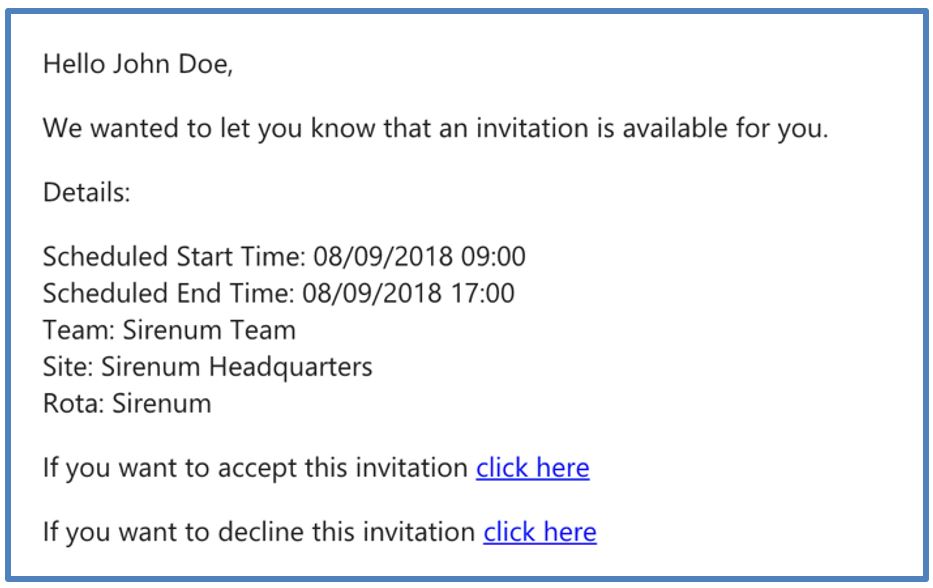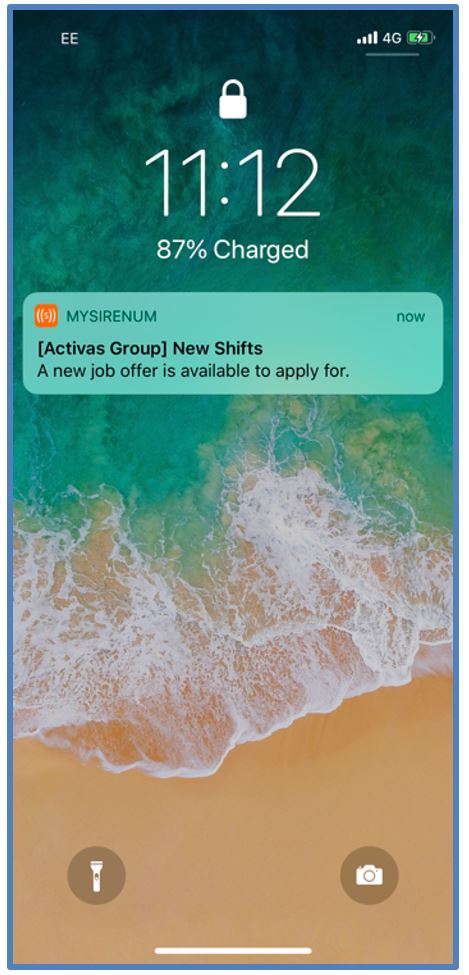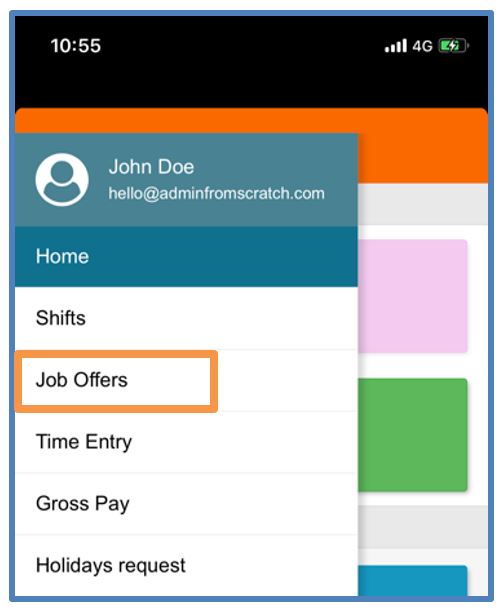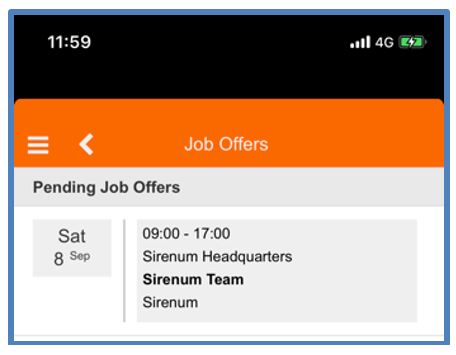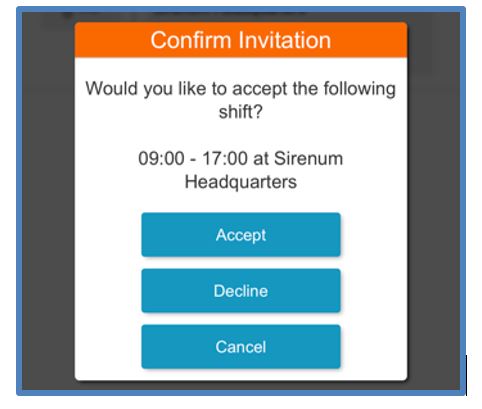MySirenum
Job Offers
Job Offers are a way of your employment agency of sending out invitations to shifts.
Job Offers will appear via push notification, but they can also be found within the Job Offers section.
Receiving a Job Offer
If your employment agency offers you a job, it will be stored in the Job Offers section of the mobile app.
When you get offered a job, you may also receive a notification via e-mail or push notification.
Email Notifications with Job Offers
The email will provide you with information about the shift and there will be a link to either accept or reject the job.
Push Notifications with Job Offers
Depending on your phone settings, you may be sent a push notification on your phone.
The push notification will alert you to the fact that there is a job offer.
Smart Watch notifications with Job Offers
If you have a smart watch, you may receive notifications on this too.
Fastest Fingers First / Manager Approval
There are two types of job offers.
- ‘Fastest Finger First.’ Job Offers are propositions that are sent to multiple people and the first person to accept the job will get it.
- ‘Manager Approval‘ Job Offers are sent to multiple candidates requesting you apply for the job. A manager at your employment agency will look at the applicants and pick the best person for the job.
You can usually tell the difference between the two types in the wording of the responses.
Fastest Finger First has an Accept button, where as Manager Approval has an Apply button.
Viewing a Job Offer via MySirenum
Tap on the Sirenum Menu.
Next, select Job Offers.
A list of pending job offers will be displayed.
If a job offer was made available to you but it has since been taken by someone else, it will not be displayed in this list.
To accept or reject an offer, tap the offer and a confirmation screen will appear.
Press Accept to accept the offer.
Press Decline to reject the offer.
If you are unsure and want to decide later, press the Cancel button to return back to the list of job offers and repeat the process again later if required.
MySirenum Course
- MySirenum – Course Introduction
- MySirenum – Installing the App
- MySirenum – Logging Into the App
- MySirenum – Troubleshooting Logins
- MySirenum – The Main Menu
- MySirenum – The Home Screen
- MySirenum – Shifts Menu
- MySirenum – The Shifts Sub-menu
- MySirenum – Job Offers
- MySirenum – Gross Pay
- MySirenum – Employee Requests
- MySirenum – Settings
- MySirenum – Office Details
- MySirenum – Change Password
- MySirenum – Privacy Policy
- MySirenum – Logout
- MySirenum – Troubleshooting
- MySirenum – Contacting Support