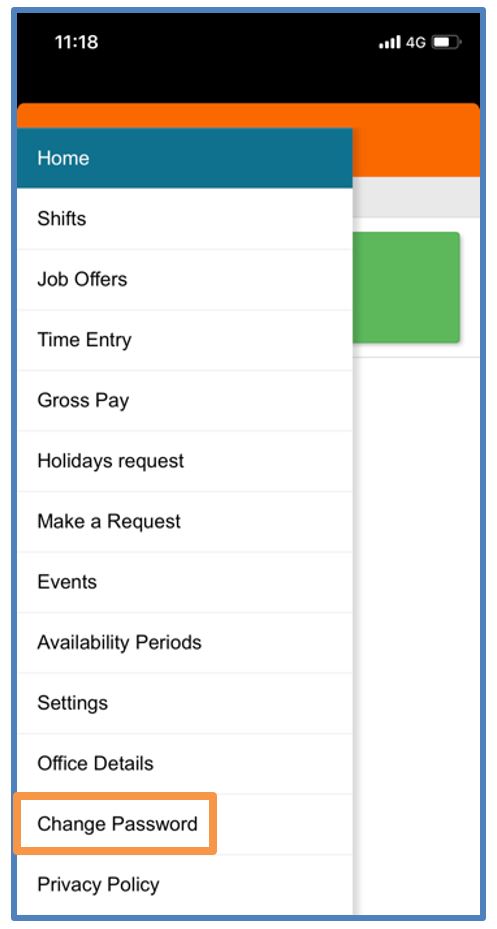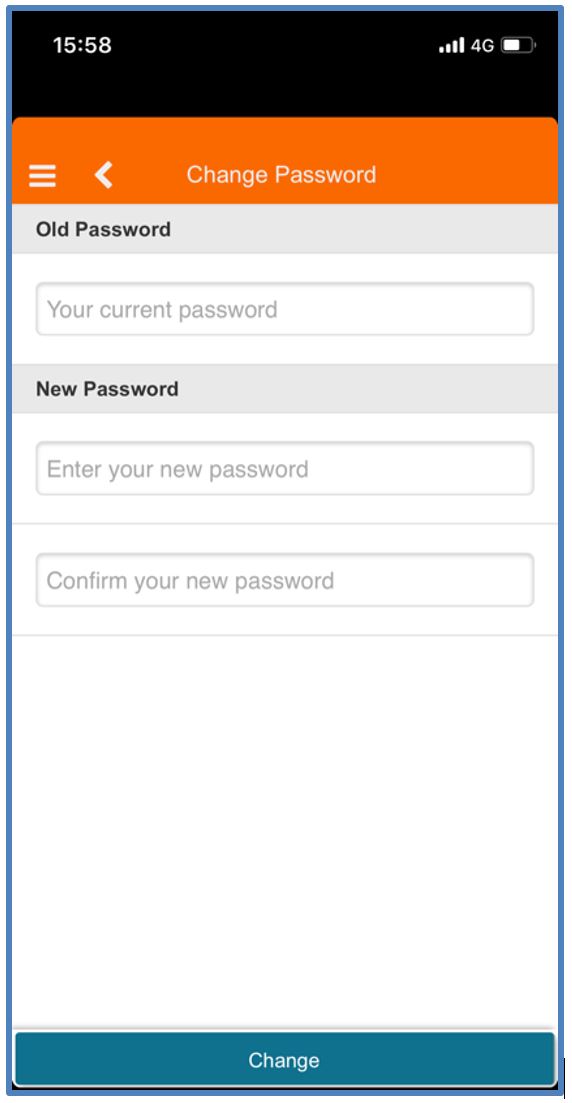MySirenum
Change Password
You can change your password from within the MySirenum app.
Access the Sirenum Menu and select Change Password.
Enter your current password into the Old Password text box.
Now enter your new password into the New Password text boxes.
To prevent errors, confirm your new password.
Press the Change button to confirm the new password.
A confirmation message will appear, confirming the password has been changed.
Your employment agency may have defined certain password policies. For example, you may need to input a password that is at least 6 characters long.
Trouble Resetting your Password?
If there are any problems with resetting your password you will receive a notification detailing the problem.
If you have resolved the issue yet still receiving a notification, please contact your employment agency.
Remember, it is best practice that you do not use a password that you use elsewhere.
MySirenum Course
- MySirenum – Course Introduction
- MySirenum – Installing the App
- MySirenum – Logging Into the App
- MySirenum – Troubleshooting Logins
- MySirenum – The Main Menu
- MySirenum – The Home Screen
- MySirenum – Shifts Menu
- MySirenum – The Shifts Sub-menu
- MySirenum – Job Offers
- MySirenum – Gross Pay
- MySirenum – Employee Requests
- MySirenum – Settings
- MySirenum – Office Details
- MySirenum – Change Password
- MySirenum – Privacy Policy
- MySirenum – Logout
- MySirenum – Troubleshooting
- MySirenum – Contacting Support