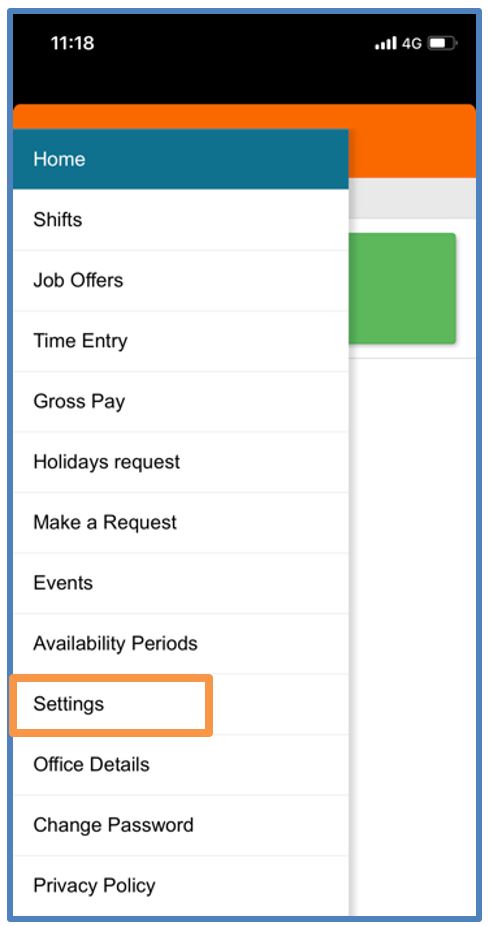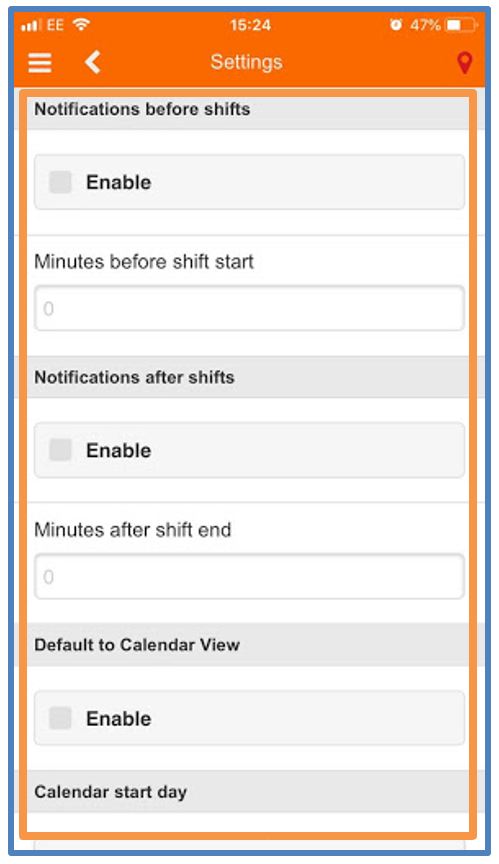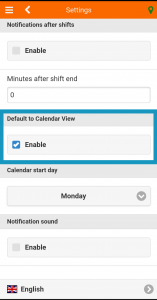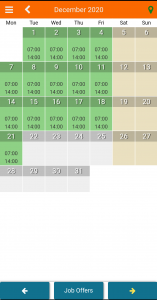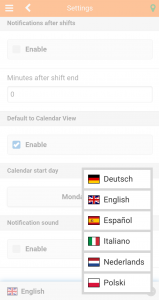MySirenum
Settings
The MySirenum app has a Settings menu that allows you to make certain customisations to give you a personalised experience with the app.
Access settings by selecting Settings from the Sirenum Menu.
The Settings Menu will show a list of settings that you can customise.
Notifications Before Shifts
The Notifications Before Shifts function gives you a push notification before your shift starts (very handy for keeping yourself on-time!).
To enable this function, simply tap the Enable box.
You will also need to specify how soon before your shift starts that you would like to receive your push notification. Enter a value (e.g. 25) into the box using your phone’s keyboard.
You will now receive a reminder push notification prior to your shift starting.
Notifications After Shifts
The Notifications After Shifts function gives you a push notification after your shift has finished (very handy for the workaholics!).
To enable this function, simply tap the Enable box.
You will also need to specify how soon after your shift has finished that you would like to receive your push notification. Enter a value (e.g. 5) into the box using your phone’s keyboard.
You will now receive a reminder push notification after your shift has finished.
Default to Calendar View
The next option in the Settings menu is Default to Calendar View.
If you enable this option, the calendar view will be your default view when you select the shift option from the menu as seen in the image below.
If you disable this option, the weekly, 7-day view will be your default view when you select the shift option from the menu as seen in the image below.
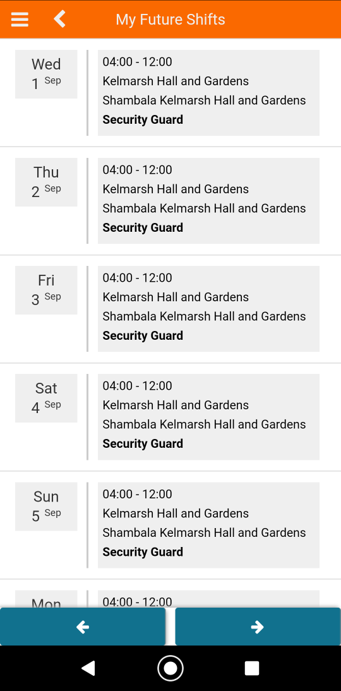
Calendar Start Day
The next option is the calendar start day.
The calendar start day allows you to specify which day of the week your week commences (for example, Sunday).
To change your start day, tap on the box below the Calendar start day field and select your preferred start day.
Notification Sound
The final option is the Notification Sound.
If this option is enabled, a sound will play with each notification.
If this option is disabled, no sound will play.
Language Settings
By default MySirenum is set to English. If English is not your first language this can be changed.
Tap on the Language, a new menu will appear allowing you to select the appropriate language.
Please Note:
Your iOS or Android mobile phone settings may override this setting.
For example, if you have set your phone to ‘Do Not Disturb’, you may not receive a notification sound even if you have enabled it from within this menu.
MySirenum Course
- MySirenum – Course Introduction
- MySirenum – Installing the App
- MySirenum – Logging Into the App
- MySirenum – Troubleshooting Logins
- MySirenum – The Main Menu
- MySirenum – The Home Screen
- MySirenum – Shifts Menu
- MySirenum – The Shifts Sub-menu
- MySirenum – Job Offers
- MySirenum – Gross Pay
- MySirenum – Employee Requests
- MySirenum – Settings
- MySirenum – Office Details
- MySirenum – Change Password
- MySirenum – Privacy Policy
- MySirenum – Logout
- MySirenum – Troubleshooting
- MySirenum – Contacting Support